With all of the uncertainty of the pandemic and economic climate struggles, it’s hard to feel any sense of security. You may have good prayer habits and a strong walk with the Lord, but it’s also important to find strength in the community God gave us. While we may not be able to meet in-person, technology affords us solutions to gathering for Bible studies and small groups!
We want to help refresh your small group studies in the best way we know how! Did you know that you can use Rose PowerPoint® Presentations for your online class as well?
That’s right! Here is a Step-by-Step Guide on how to Lead Bible Studies Over Zoom:
1. Open up Zoom in Your Web Browser
First, open the Zoom App or write Zoom.us in your website URL to get started.
2. Sign Up/Log in to Zoom
Next, simply log in or sign up.
In order to sign up, click the orange button at the top right corner of your screen that reads “SIGN UP, IT’s FREE”.
Once you have given your email address, check your email to activate your account. Once you press “Activate Account” you then can create your password.
3. Test Your Meeting!
Next up, Zoom will give you a URL to test your very own meeting.
Simply click “Start Meeting Now” and your meeting will open up. A pop up will open up asking “Open Zoom Meetings?” which you can confirm by pressing the left button that reads “Open Zoom Meeting“.
You will have to Install Zoom for this, for more information on how to install Zoom, click here.
4. Send Your Zoom Meeting Information to Your Class!
You will then need to send your Zoom information to your class.
You can copy the URL and email it to your class; make sure you provide all the information (Meeting ID, password etc) in your email!
That way, they can join from their phone, tablet, laptop, or computer!
5. Open the PowerPoint File You Want to Present
Before your Zoom meeting starts, open the Rose PowerPoint file you would like to present.
6. Share Your Screen
Then return back to Zoom, and click “Share Your Screen” down at the bottom middle.

If you are not sure which monitor is your primary, select the one that PowerPoint opens in. (Just click the RosePowerPoint that you have decided to use!)
While sharing your screen, switch PowerPoint to slide show mode by clicking the Slide Show tab > From Beginning or From Current Slide.
Now, all of your participants will be able to see your screen, and you can carry on your Bible study with the click of a mouse!
Happy studying! 🙂

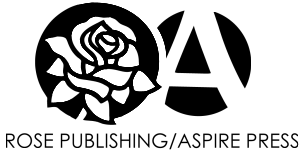









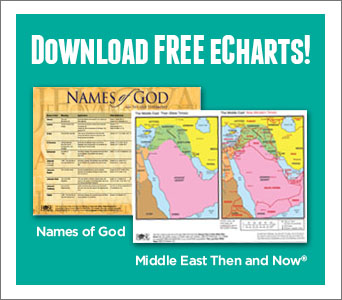
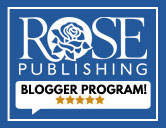
Hi, I am interested in doing a power point presentation on How to Study the Bible.
Can I obtain slides or a PPT file for the presentation? I have several copies of your pamphlet.
Hi Matthew! Yes, you can find that here: https://www.hendricksonrose.com/p/how-to-study-the-bible-powerpoint/9781596364325